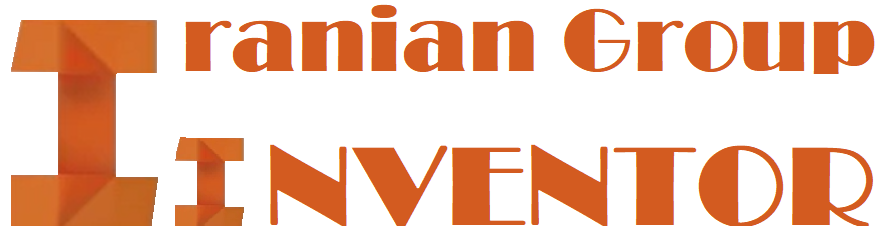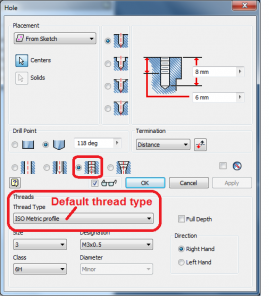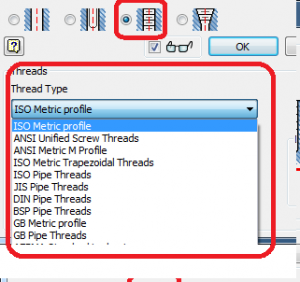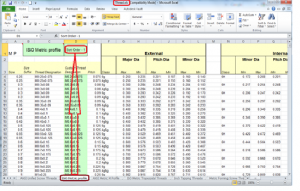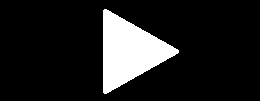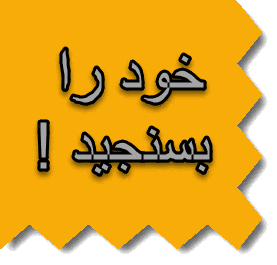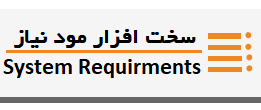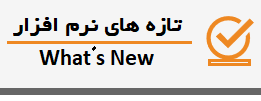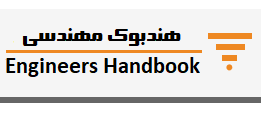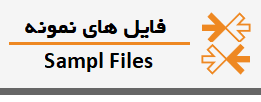How to change default thread type of tapped hole dialog box
In Inventor part, when a hole feature is used and tapped hole selected, how is it possible to
۱) change the thread type proposed by default in the Hole dialog box ?
۲) change the order of the Thread types displayed in the drop-down list ?
Solution:
۱) According to project file, define localization of used thread.xls file (Note 1)
۲) Backup original thread.xls file
۳) Open thread.xls file in excel.
۴) in cell D1 “Sort order ” of each tab => change default value (Note 2)
۵) save xls file
۶) launch Inventor and generate a new part with a tapped hole.
=> the tab having now value “1” in thread.xls is displayed by default at first position in the dropdown list.
Note 1: by default thread.xls is located at
C:\Users\Public\Documents\Autodesk\Inventor 2014\Design Data\XLS\ en-US for english version
(or …\XLS\ fr-FR for french version,….).
Note 2: Tab having ” Sort order value” = “۱” will be the first thread type presented in the list (default), “2” will be in second position in the drop-down list ,….)